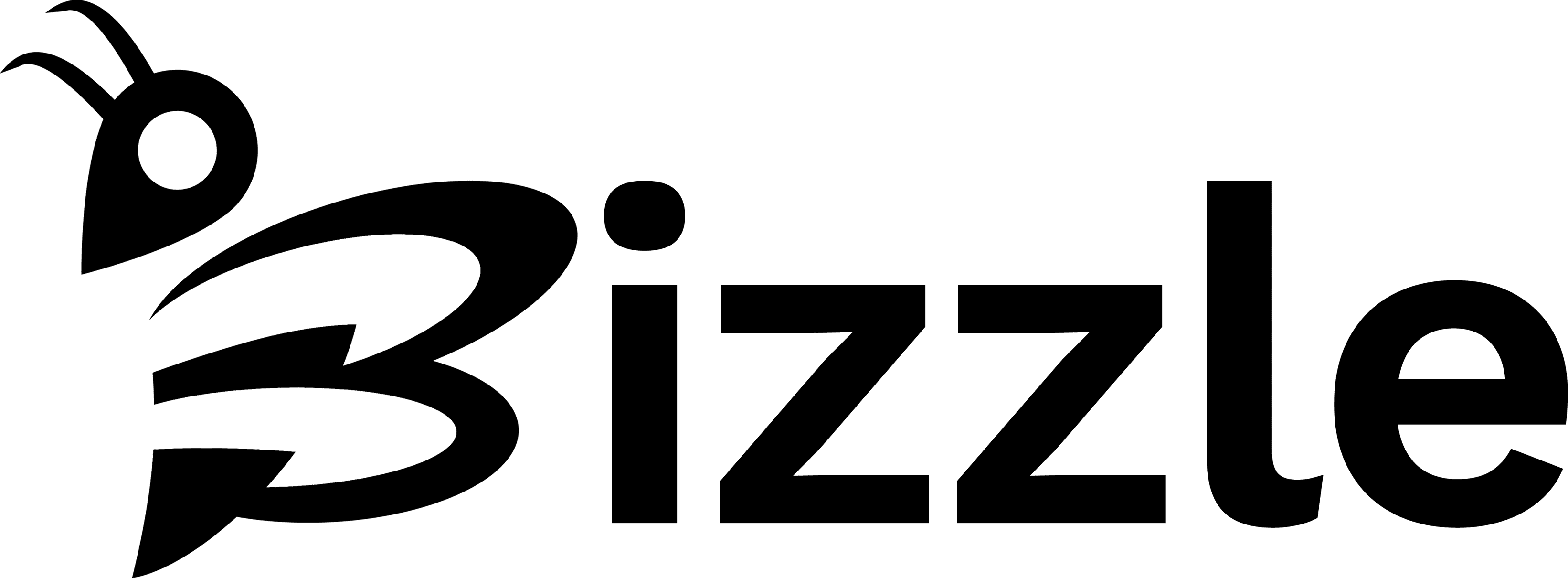With the exciting new release of Divi AI, many users are already testing out the powerful features and exploring the possibilities. More accurately, they are probably having a blast generating stunning works of art and giving their content a fresh makeover with new images and professional copy. But as you get started with Divi AI, you will no doubt have tons of questions about what it is and how to use it. On this page, we’ll cover what you need to know about Divi AI and how to start using Divi AI on your own posts.
What Divi AI Can Do: A Brief Overview
If you haven’t already heard about Divi AI, here is a quick sneak peek at just a few of the things you can do with Divi AI:
- Generate Content On-Brand and In-Context with Your Current Website. Divi learns about your website content so that it can continually improve. This allows it to produce content relevant to your brand and voice.
- Generate Images Automatically in Seconds based on what it already knows about your post content.
- Refine Your Images with Prompts and Quick Actions. Tweak and modify images with Divi AI as needed using additional prompts and quick action buttons.
- Generate Text Content Automatically and Edit it Like a Pro. Divi AI can help you write website copy and entire blog posts like a professional
- And so much more…
What Makes Divi AI Unique?
Using external third-party AI tools like Jasper, Chat-GPT, or Midjourney to generate content for your site can be difficult. It requires complex prompts and guesswork to ensure your content is specific to your brand. Divi AI bridges the gap by giving you access to a powerful AI assistant that understands your existing content already. With Divi AI as your assistant, you can get the results you need quickly and easily. Some of its most unique features allow users to do the following:
- Generate content for your post in the appropriate context. Divi AI analyzes and understands your existing post data so you can auto-generate content specific to your brand. If your post is an interior design company, Divi will be able to generate images and text specific to your interior design company.
- Make Suggestions for New Content. If you’re not sure what to write next or what image to add to a section of your post, Divi AI can help. Because Divi understands the content of your post, it can prompt itself and give you suggestions!
- Accessible within the Visual Builder and Divi Modules. With Divi AI, you can generate AI content right inside Divi’s Visual Builder in real time. This allows you to generate AI text and images on the fly when designing your page, making it a more convenient solution than having to jump back and forth using other third-party AI tools.
- Easy-to-use prompts and Quick Actions. Divi takes the grunt work out of prompting AI to generate content that actually fits your post. You can write detailed prompts or have Divi AI generate suggested prompts for you.
- One-Click AI Content Generation for Divi posts. You don’t even need to prompt Divi AI to generate content for your post. You can choose to generate text or images automatically. You can even generate entire modules filled with content in one click.
How to Access Divi AI in the Divi Builder
Divi AI is already built-in to the Divi Builder. Once you are signed up for Bizzle, there is nothing for you to install or activate in order to enjoy the benefits of Divi AI. Currently, Divi AI can be accessed everywhere you can add text or images in the Divi Builder. That means Divi AI can be used on any Divi element (section, row, column, etc.) or Divi Module (text, image, blurb, etc.) that supports text input or image uploads. You can deploy the Divi AI generator by hovering over an input box and clicking on the Divi AI button that pops up in the top right of the input box.

For example, if you are using a blurb module, you can click “Auto Generate Text with AI” to generate content for the Title and Body area of the module with a single click.

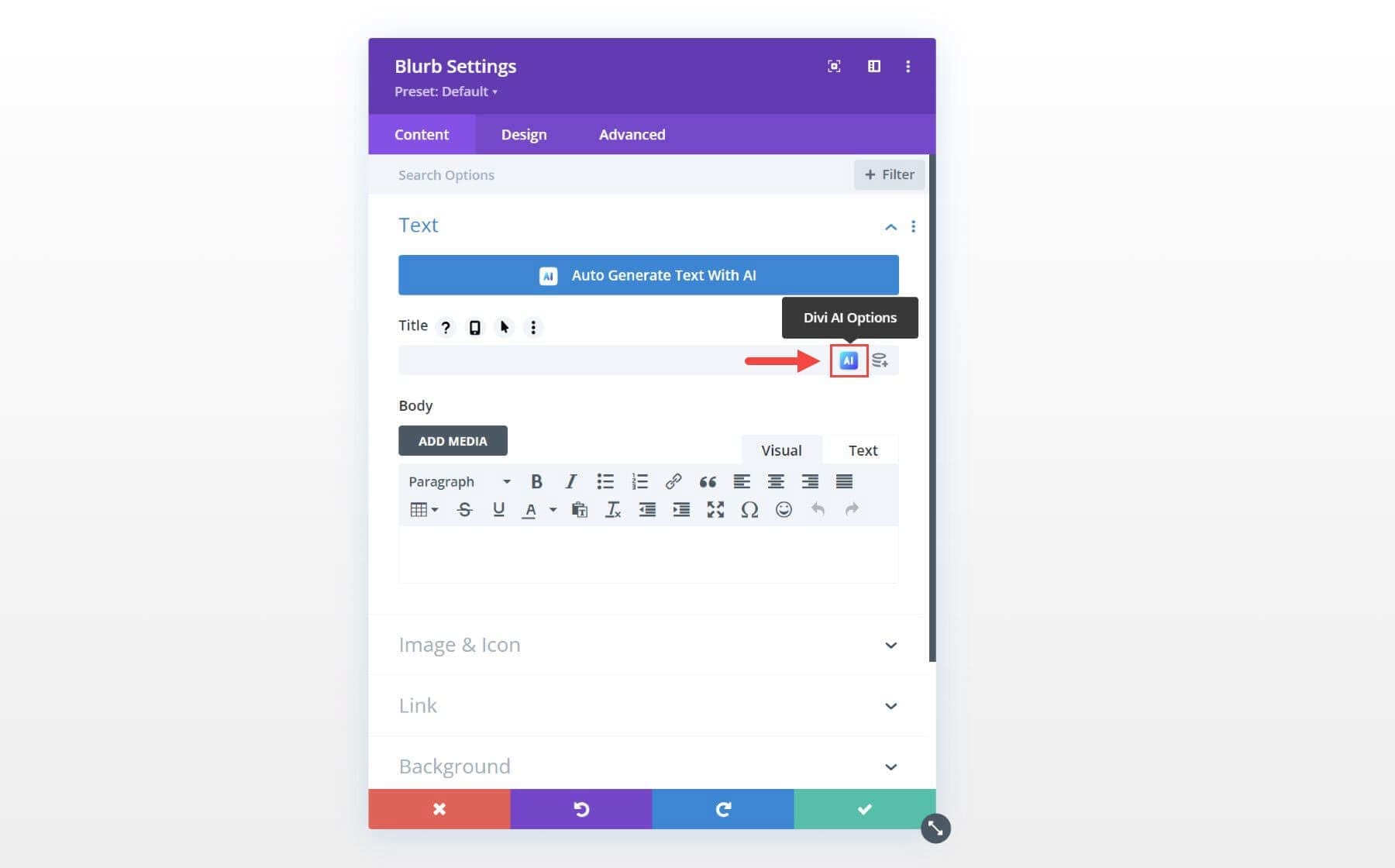
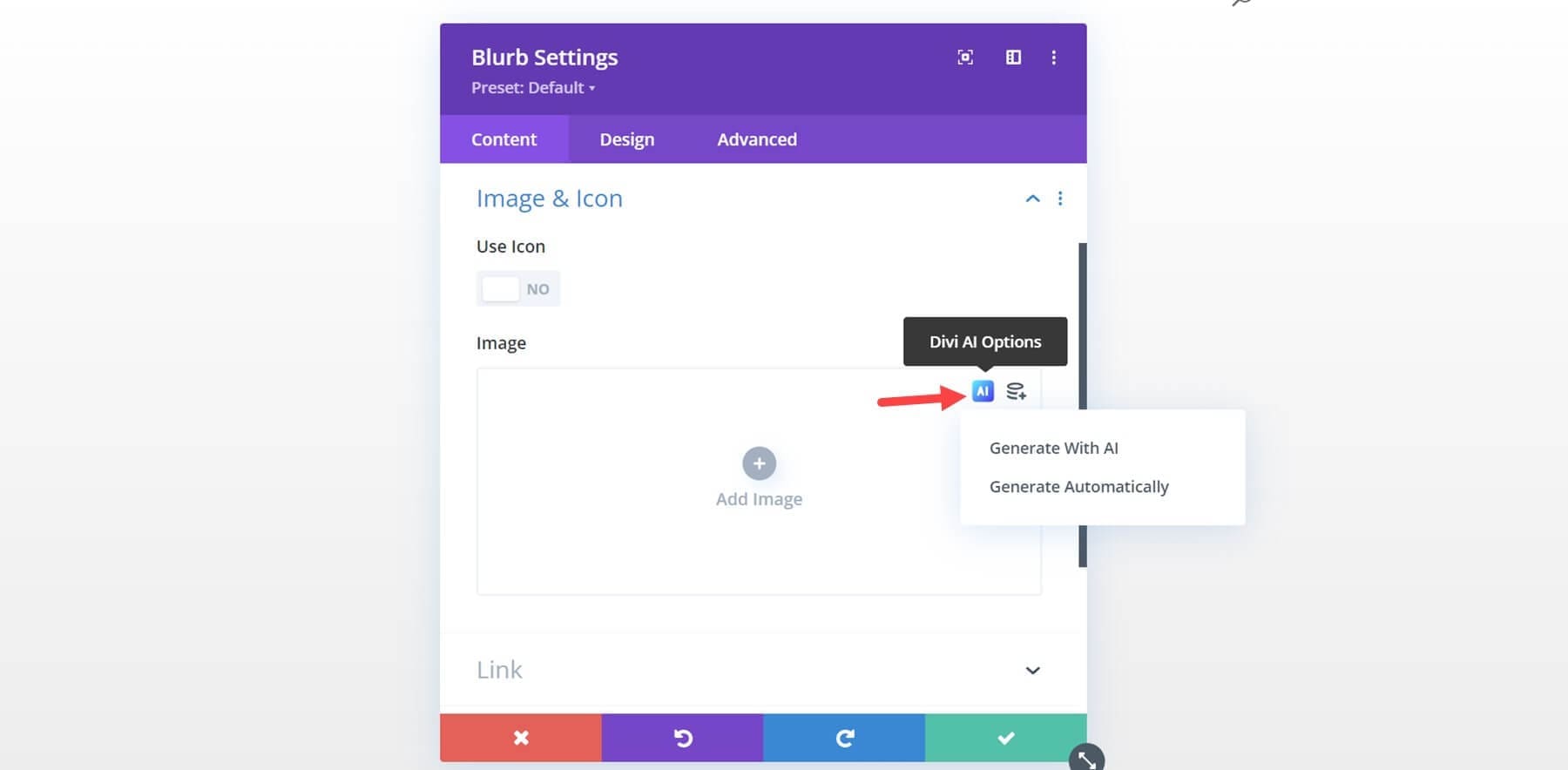

Divi AI Evaluates Bizzle Website Information from the Start
So the more Bizzle grows with posts the better the service.
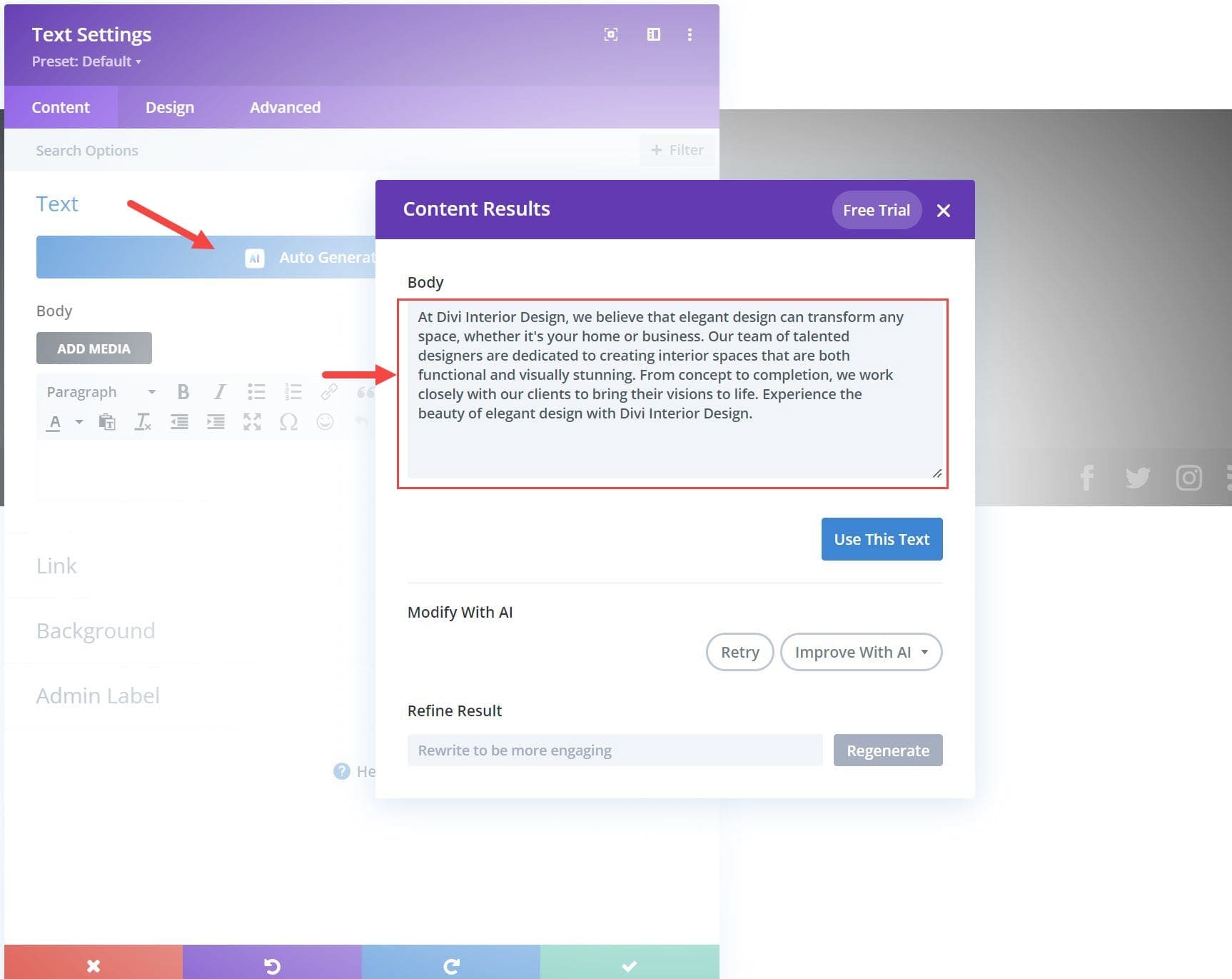
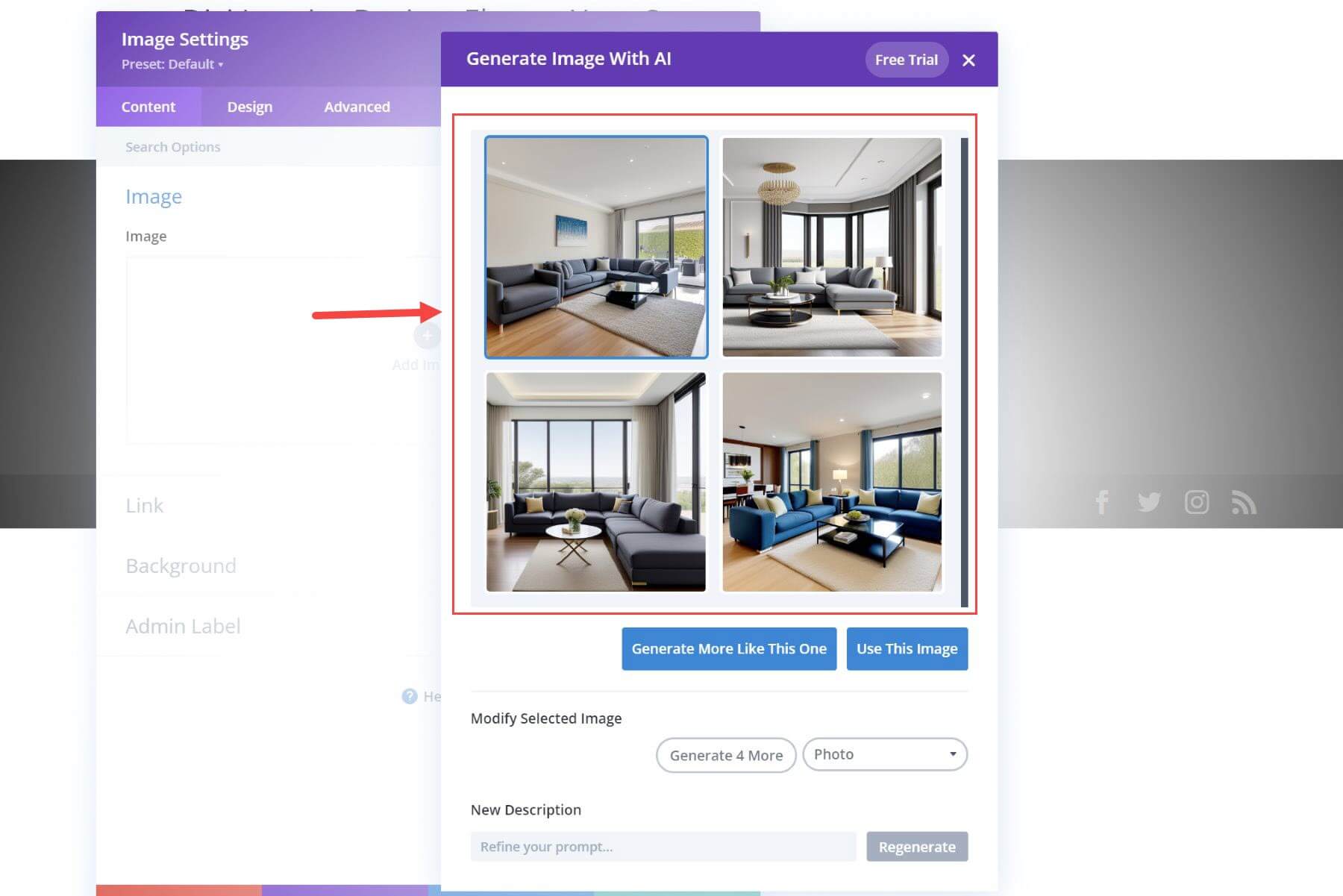
How to Use Divi AI for Images
Divi Image AI is based off of the Stable Diffusion model for generating AI images based on prompts. But what makes Divi AI special is that it is specifically built for Divi, giving you access to a powerful Divi AI assistant for generating image specifically for your post. The options for generating AI images are seamlessly integrated into the Divi builder, making it easier than ever to get the results you need.
How to Generate a New Image with Divi AI
You can generate new images with Divi AI using any Divi element or module that supports image content. For this example, we are going to use an image module. Once you add the image module to the post, hover over the image upload input box and click the Divi AI Options button. Once clicked, you can choose “Generate with AI” or “Generate Automatically.”
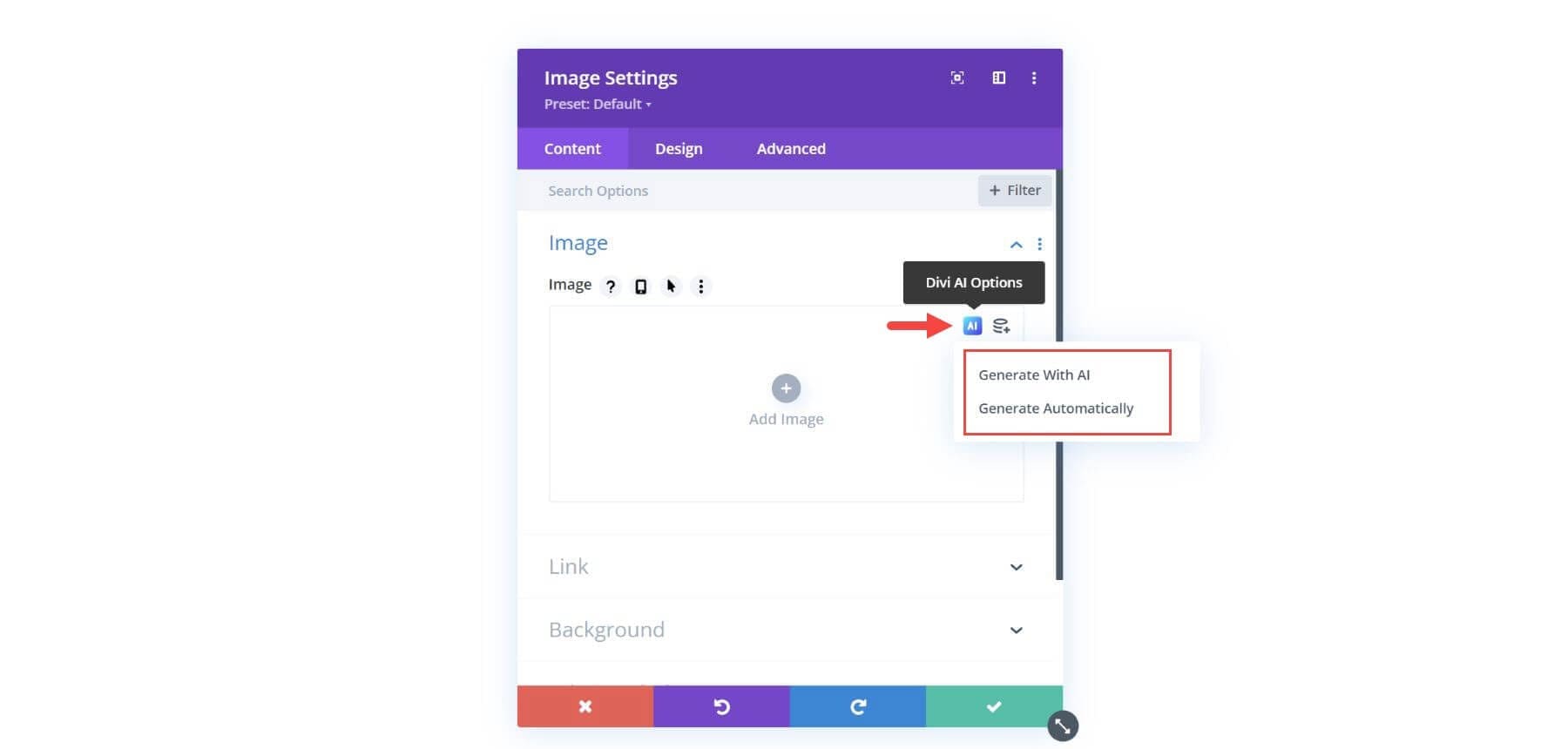
If you choose “Generate Automatically,” Divi AI will generate an image based on the context of post information. For example, if your post is titled “Divi Family Dentistry,” Divi AI will generate images related to dentistry, like a picture of a dentist’s office.
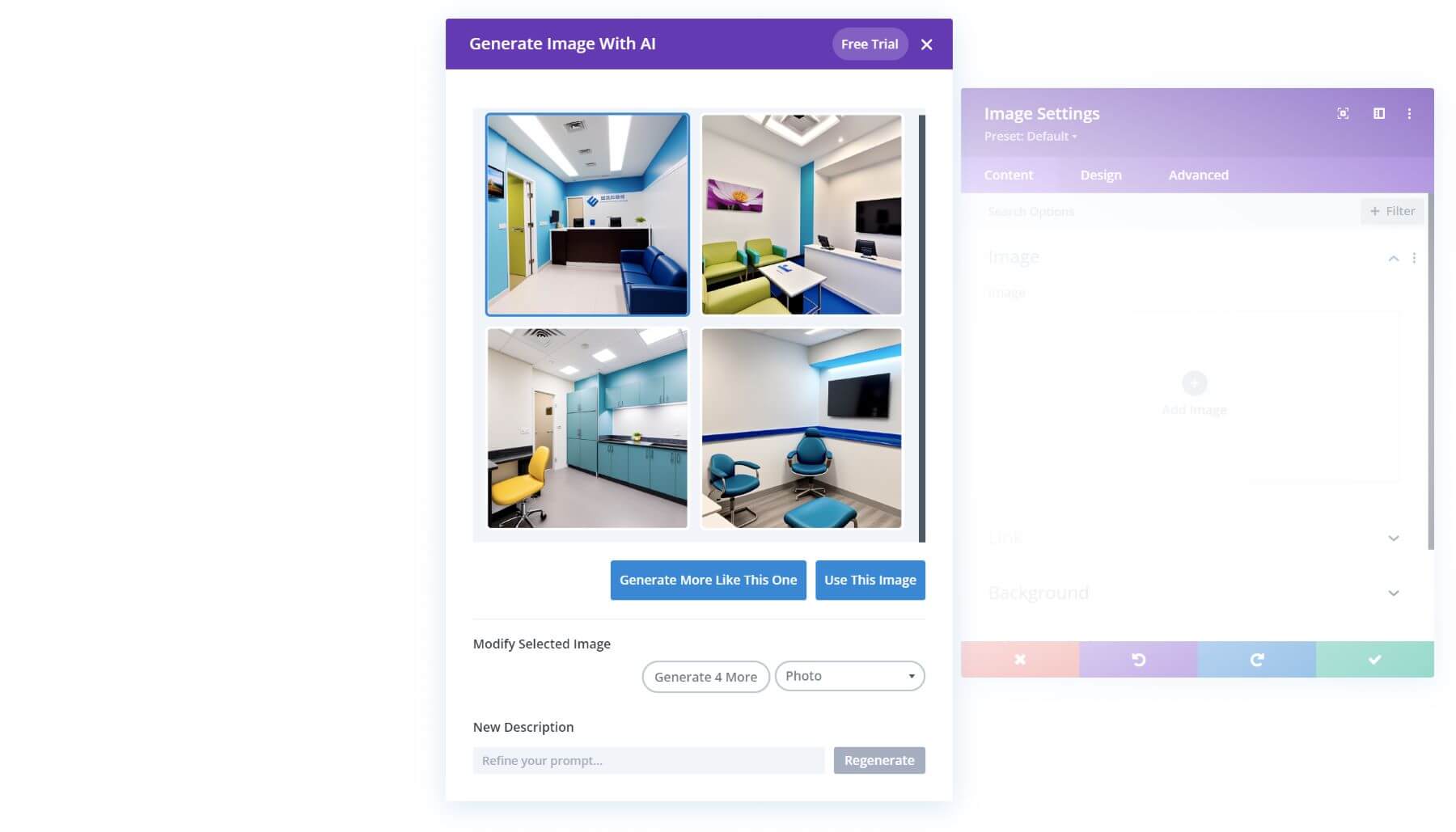
For more targeted results, you’ll want to choose “Generate with AI.” This brings up the Divi AI image generator modal, where you can tell Divi AI exactly the kind of image you want. For starters, you can provide a simple text prompt in the Image Description like “a portrait of a female hygienist, blue scrubs, portrait lens.”
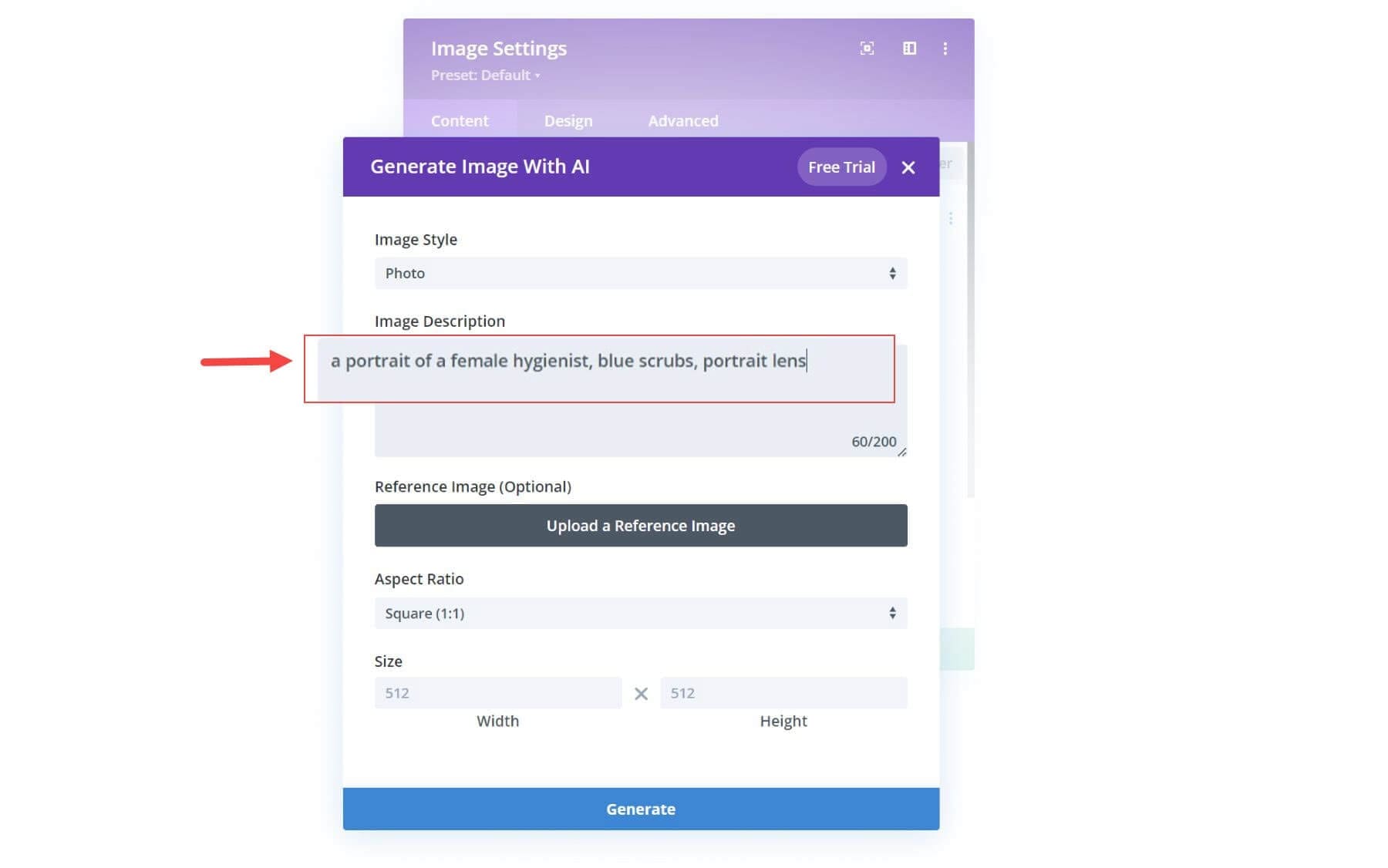
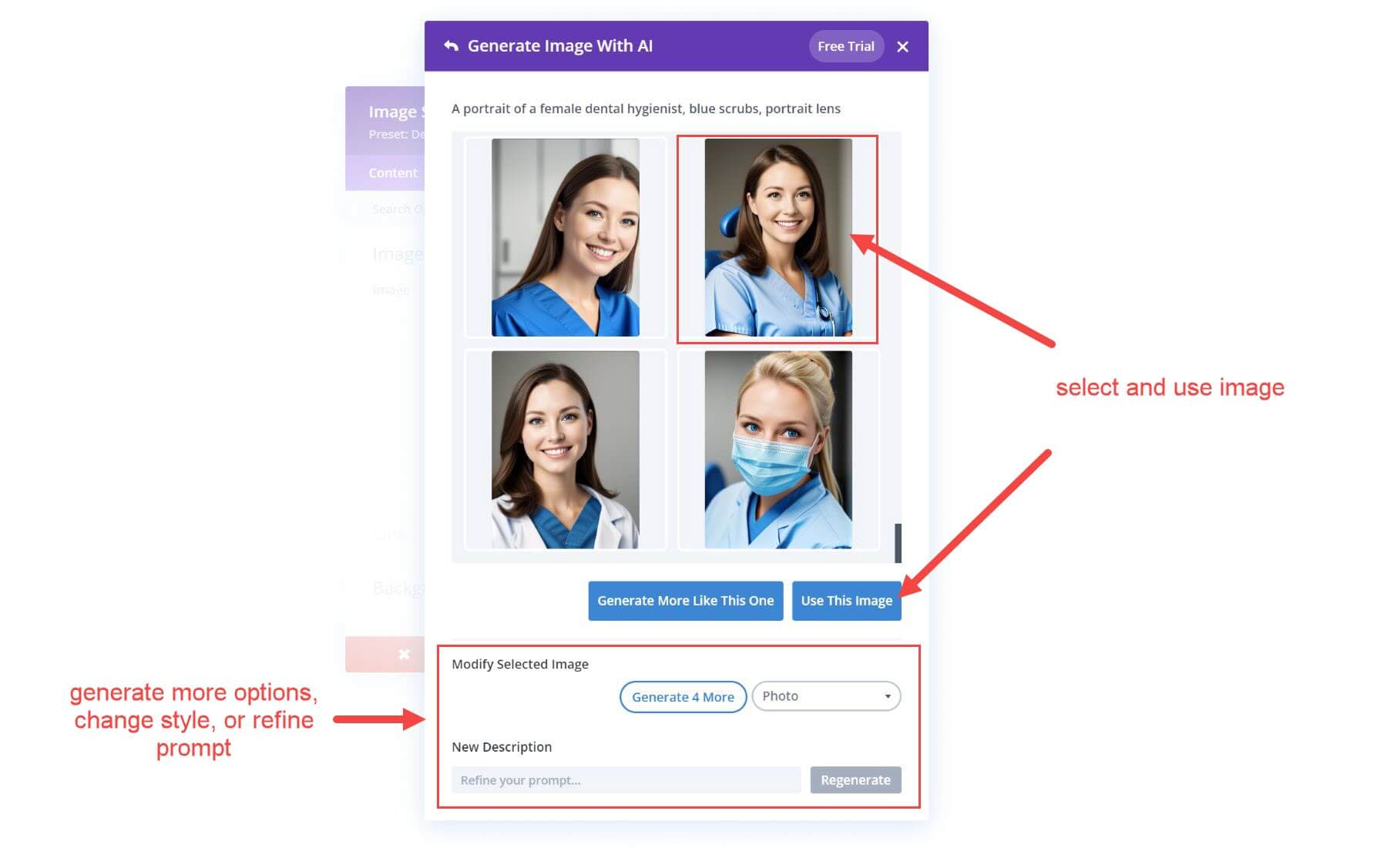
Understanding The Divi AI Image Generator Options
The Divi AI Image Generator Options include the following:
- Image Style
- Image Description
- Reference Image (optional)
- Aspect Ratio
- Size
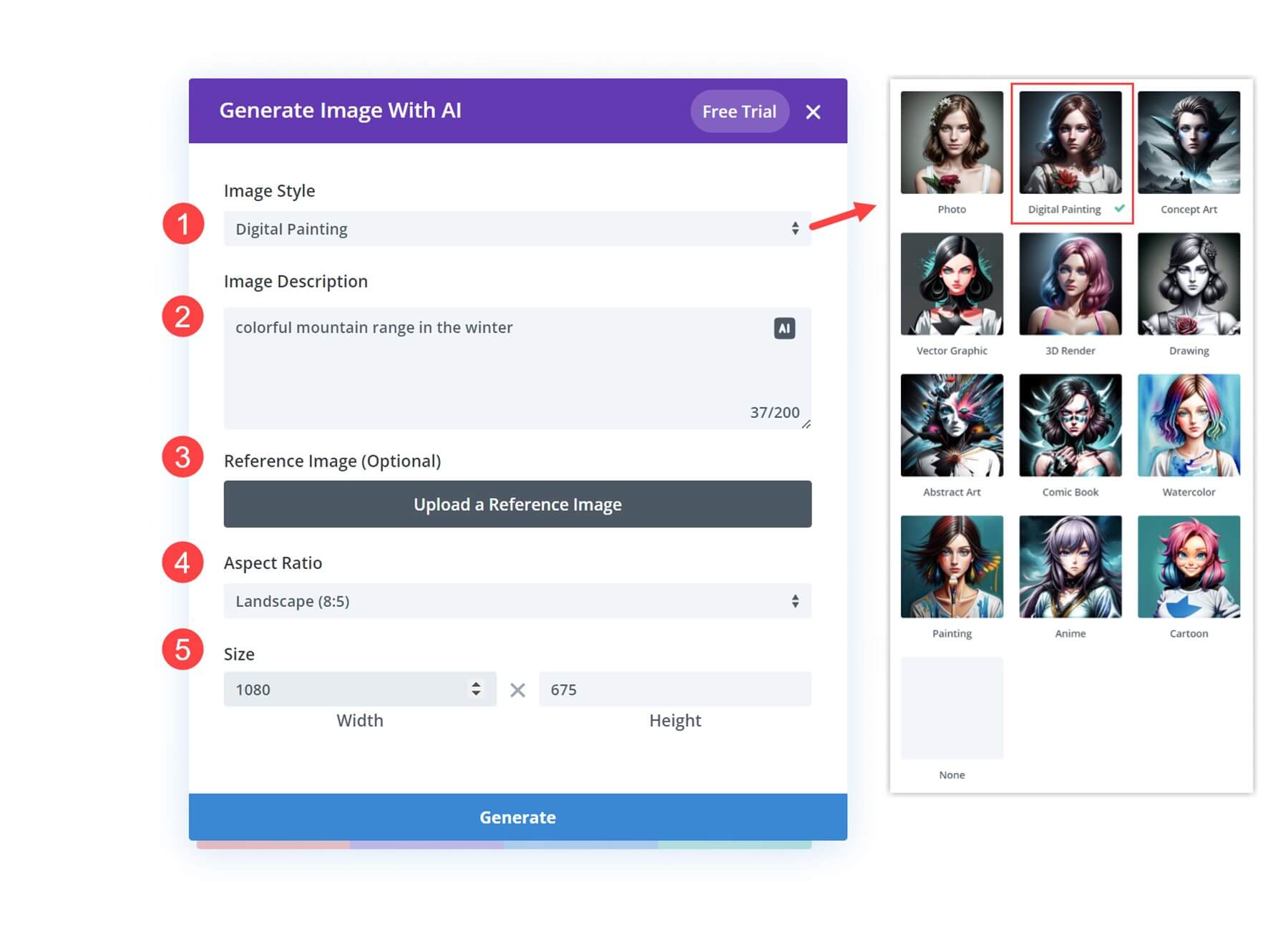
Using these options, you can create pretty much any image you can imagine with the power of Divi AI.
Here is a brief overview of each of the options at your disposal.
Image Style
You can choose from 12 different image styles when generating your AI image. These include:
- Photo (default)
- Digital Painting
- Concept Art
- Vector Graphic
- 3D Render
- Drawing
- Abstract Art
- Comic Book
- Water Color
- Painting
- Anime
- Cartoon
This gives you a wide range of creative style options to create images for any type of design or post.
Image Description
The image description is where you can add a text prompt that describes the image you want to create. The trick here is to be both concise and descriptive. Finding the right prompts may take a few tries to get the results you are looking for, but it can be fun to experiment with different prompts to achieve magical results.
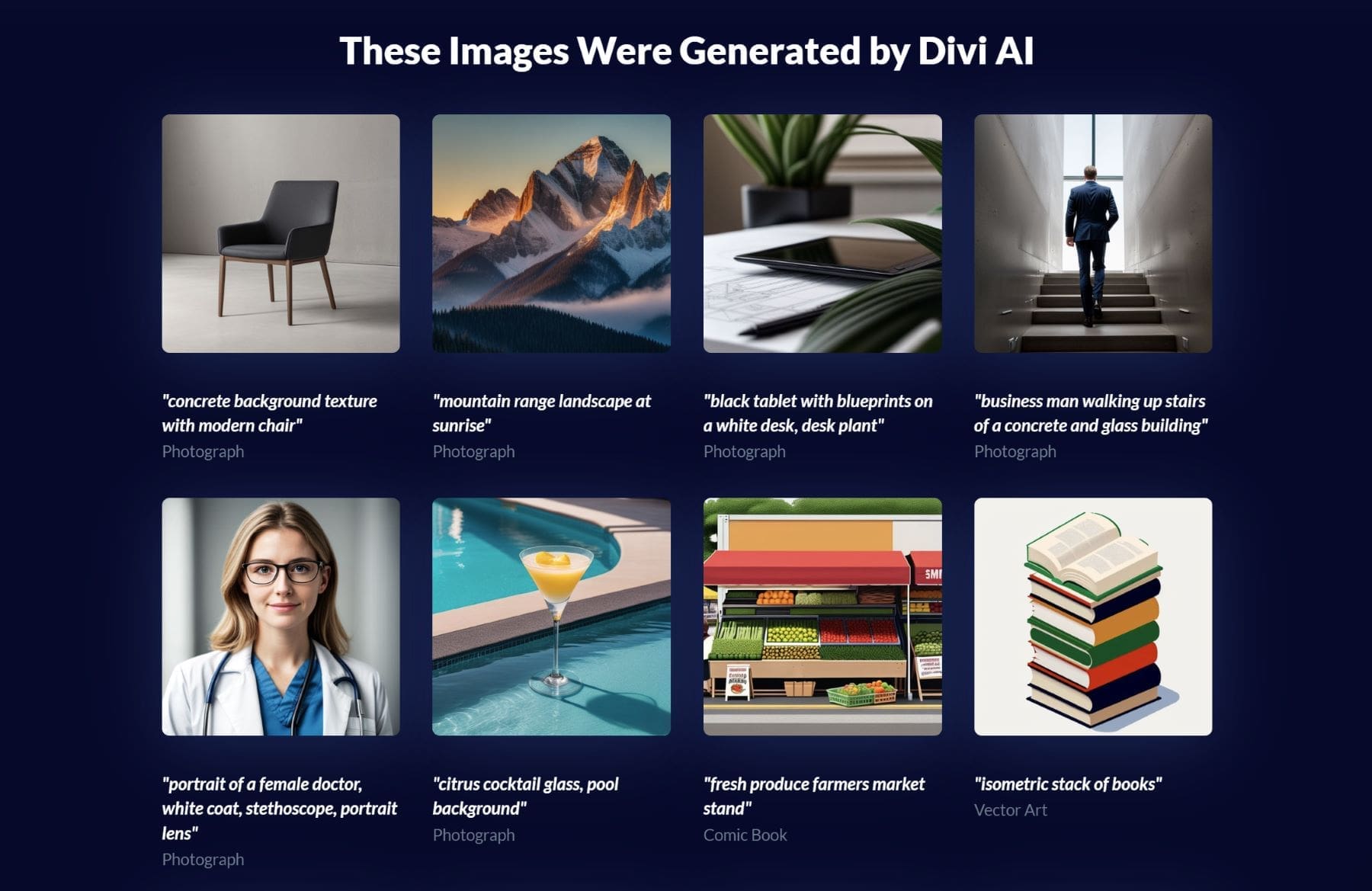
Reference Image
The reference image option allows you to upload an image that Divi AI can use as a style reference. So, if you like the overall feel and style of a certain image, you can upload the image as a reference and then use the image description to make a completely new image based on that reference image.
Furthermore, you can adjust how much you want the reference image to impact your description (and vice versa) by adjusting the Reference Image Influence dial.
The new results can be quite magical.

Aspect Ratio
You can adjust the aspect ratio of your image by selecting one of the following options:
- Square (1:1)
- Landscape (8:5)
- Portrait (3:4)
- Custom Size
This is a convenient way to make sure your image will align with common dimensions used for web design and other custom layouts for your posts. For example, if you are looking for a fullwidth image to use for a background, you may want to use “Landscape”, but if you are looking for an image for blurb module, you may want to use “square.” Choosing to use a custom size will allow you to designate the exact dimensions you want for an image. This is a powerful tool for web designers who want to find unique images with the exact dimensions and resolution they need.
Size
Once you select an aspect ratio for your Divi AI image, you can use the size option to adjust or scale the image size while keeping the aspect ratio in place. Of course, if you choose Custom Size, you can adjust both the width and height options independently.
NOTE: If you are using a reference image, the dimensions of that image will be used when generating a new image with Divi AI.
Improving AI Images and Using Quick Actions
You can improve any existing image in Divi using Divi AI. In fact, some of the best results can come from improving images that you already generated by Divi AI. To improve an existing image with Divi AI, click the Divi AI options button when hovering over an image already loaded inside the Image Upload input box. This will bring up a drop down menu with additional options and quick actions including:
- Generate with AI
- Improve with AI
- Generate and Replace (quick action)
- Reimagine (quick action)
- Change Style (quick action)
Choosing the Generate with AI option will allow you to start the AI image generation from scratch. But choosing the “Improve with AI” option will load the AI image generator module with the current image used as the reference image. This will allow you to make adjustments using the current image as a reference (as discussed previously). The “Generate and Replace” quick action option is basically another way to generate a new image automatically without using the current image as a reference. Example Use Case: Using the Reimagine Quick Action to Improve an Image
One of the most useful quick action options for an existing image is the “Reimagine” option. This can transform regular images into magical works of art in a single click.
Here is an example use case of of combining the “Reimagine” quick option on an existing image and then improving it with a simple prompt with Divi AI.
First, choose the “Reimagine” option for the existing image Divi AI Options.
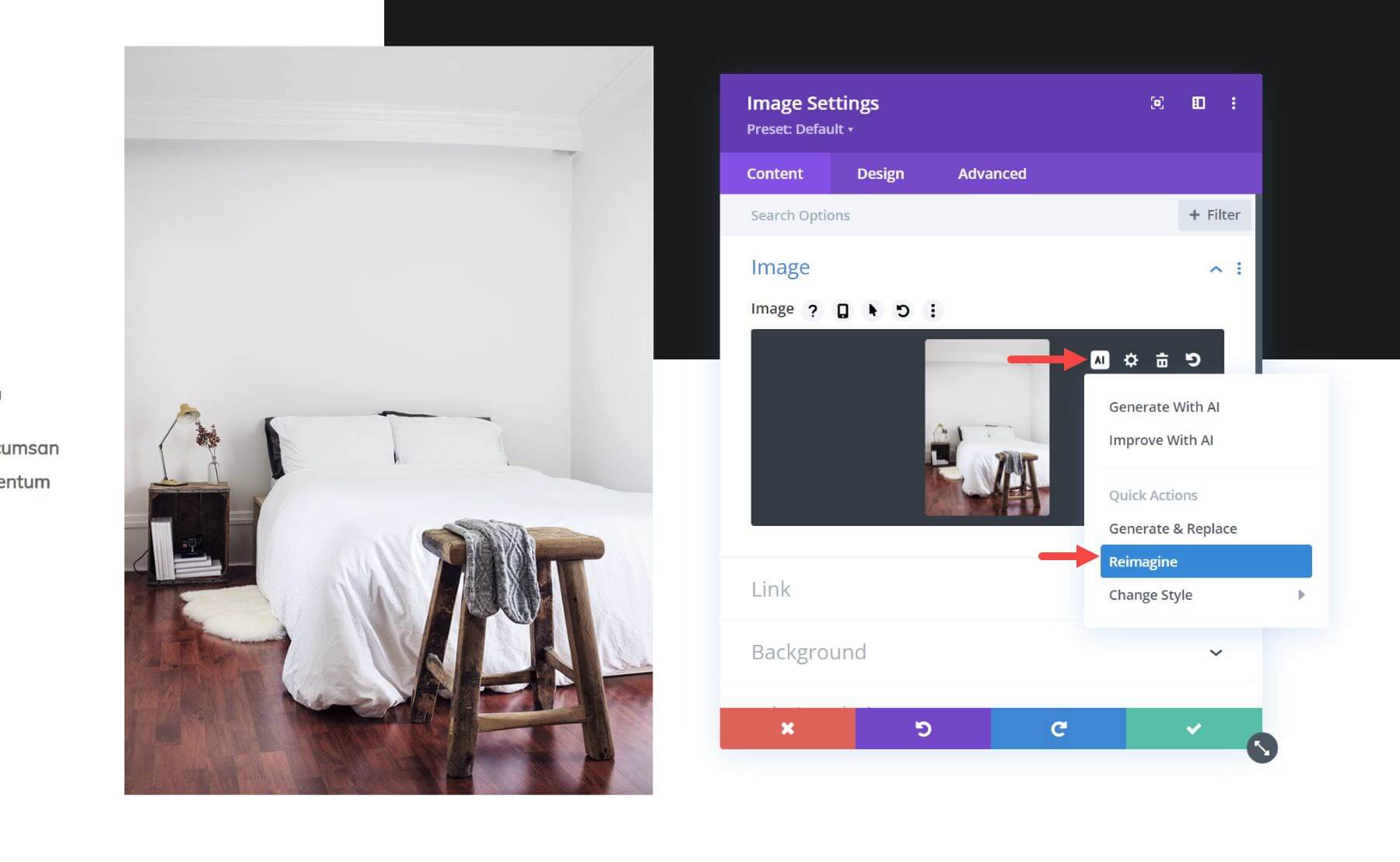
Then choose the best image from the suggestions given by Divi AI.

After that, choose “Improve With AI” for the new image.
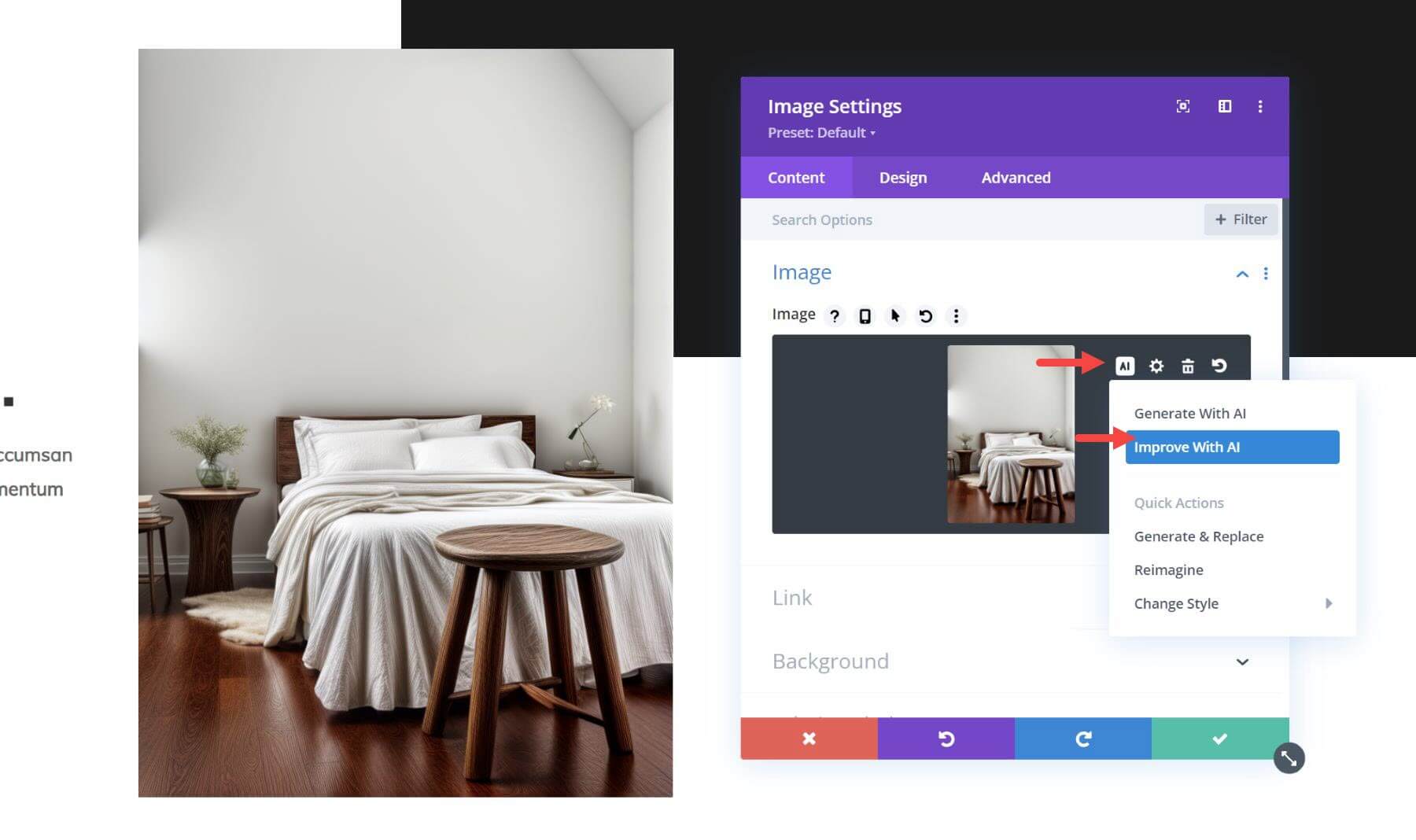
And add a short description to add a minor change to the image. In this case, I’m using the description “with dark orange pillows”. Then click the generate button and choose your favourite result from the suggested images.
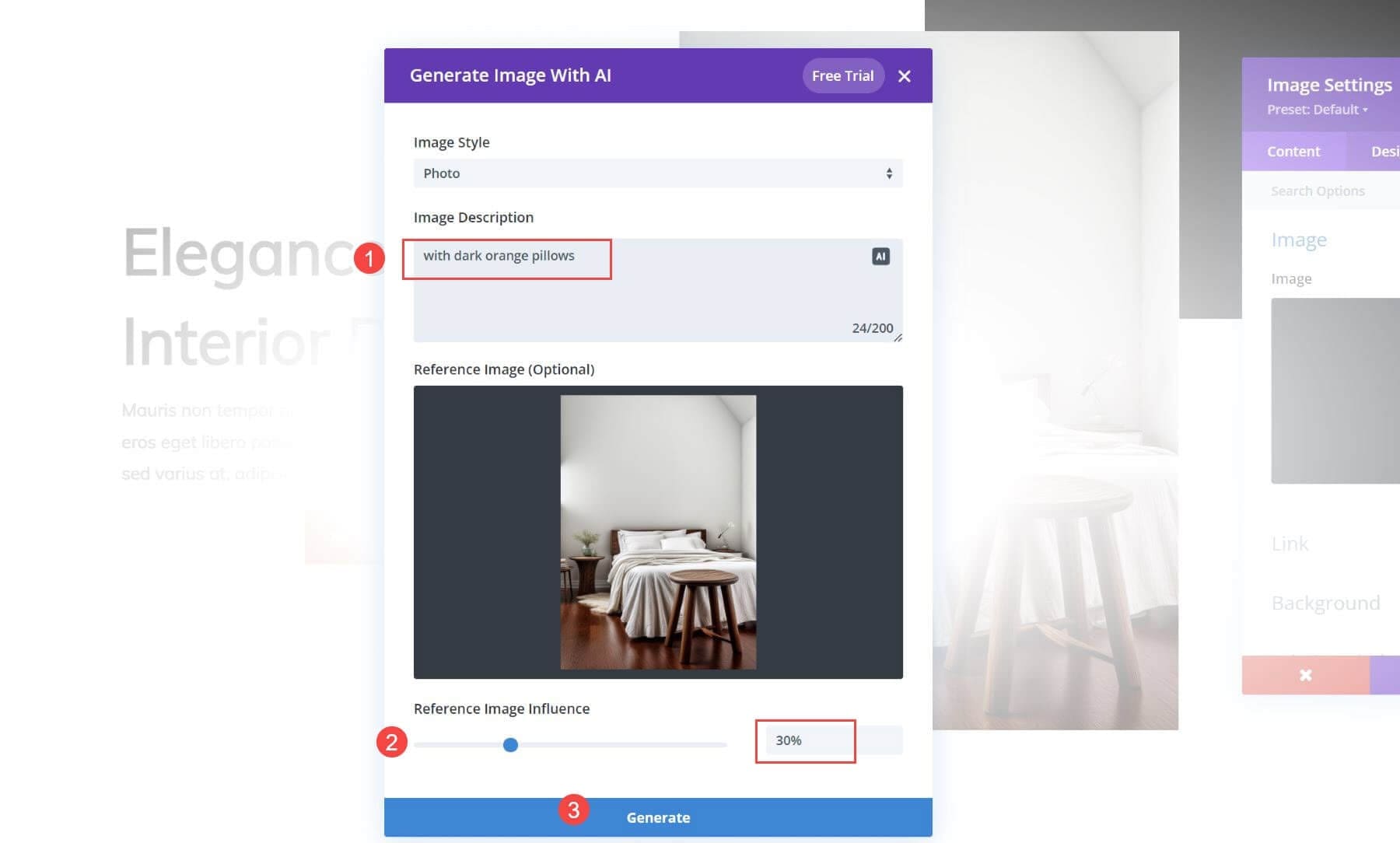
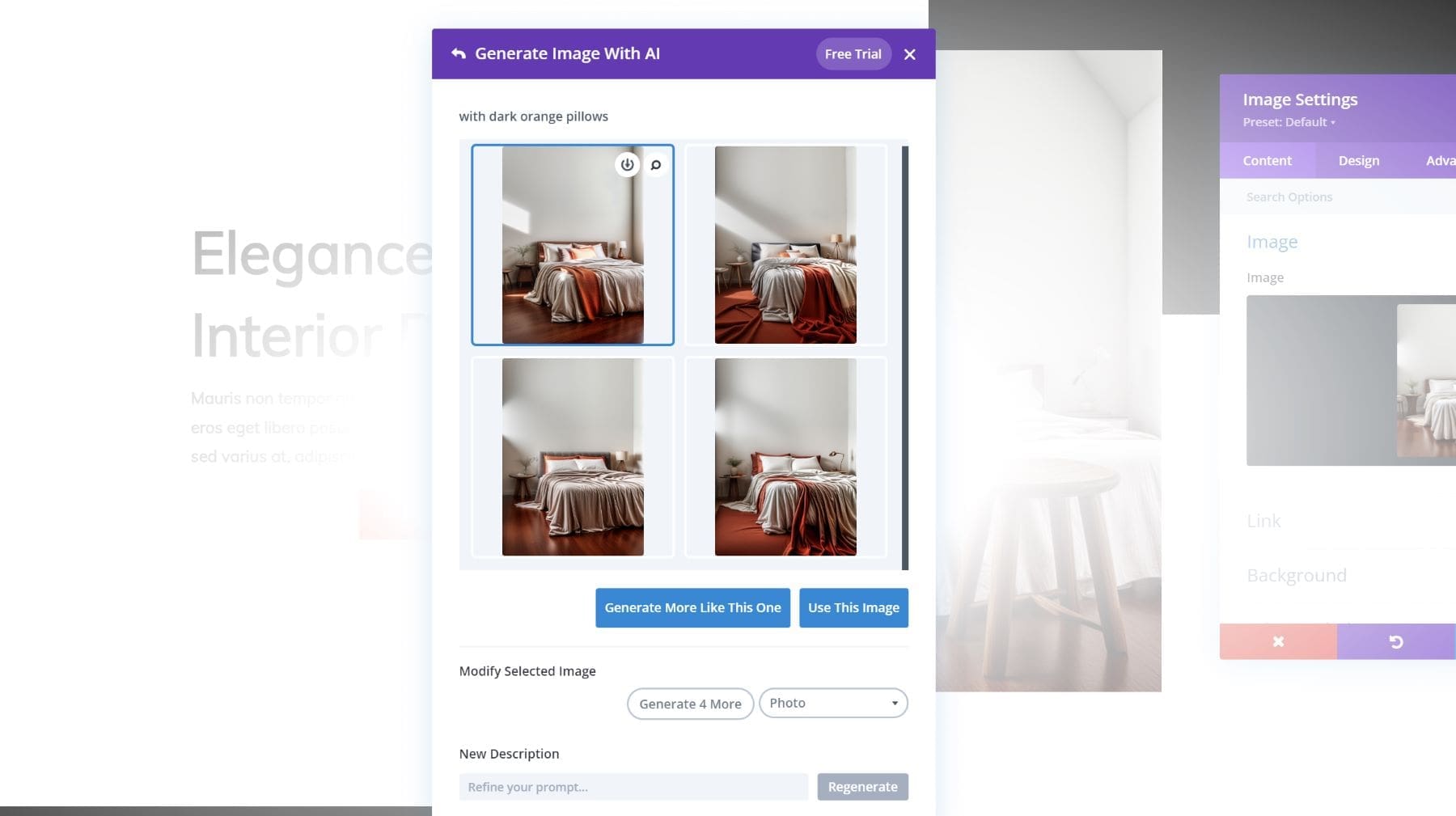

How to Use Divi AI for Text
With Divi Text AI, you can generate any type of text content you need for your posts. It truly is a powerful AI writer for your Divi post. Because Divi AI understands your existing content, you can generate content in the context of Bizzle’s website or posts. This allows you to keep your copy on brand and write like a professional so you don’t have to hire one.
Let’s jump into the basics of how to get started with Divi Text AI.
How to Generate Text for Your Website Automatically
To generate text for you site with Divi AI, you can use any module that supports text input. For this example, we are going to use a blurb module. This module allows you to add text for a Title and a Body paragraph. You’ll notice a large button at the top of the content options that allows you to “Auto-Generate Text With AI.”

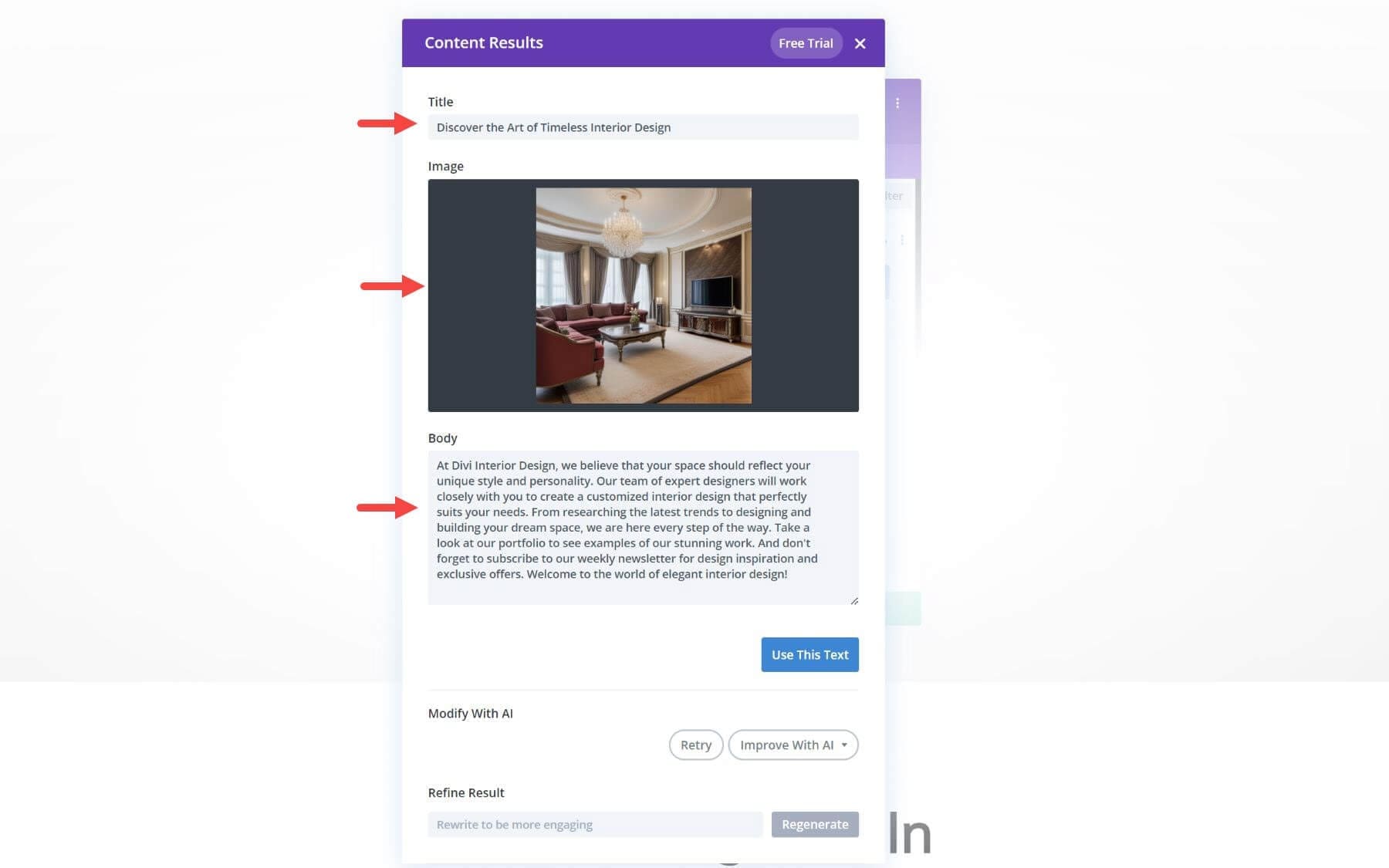


Using The Divi AI Text Generator to Write Content
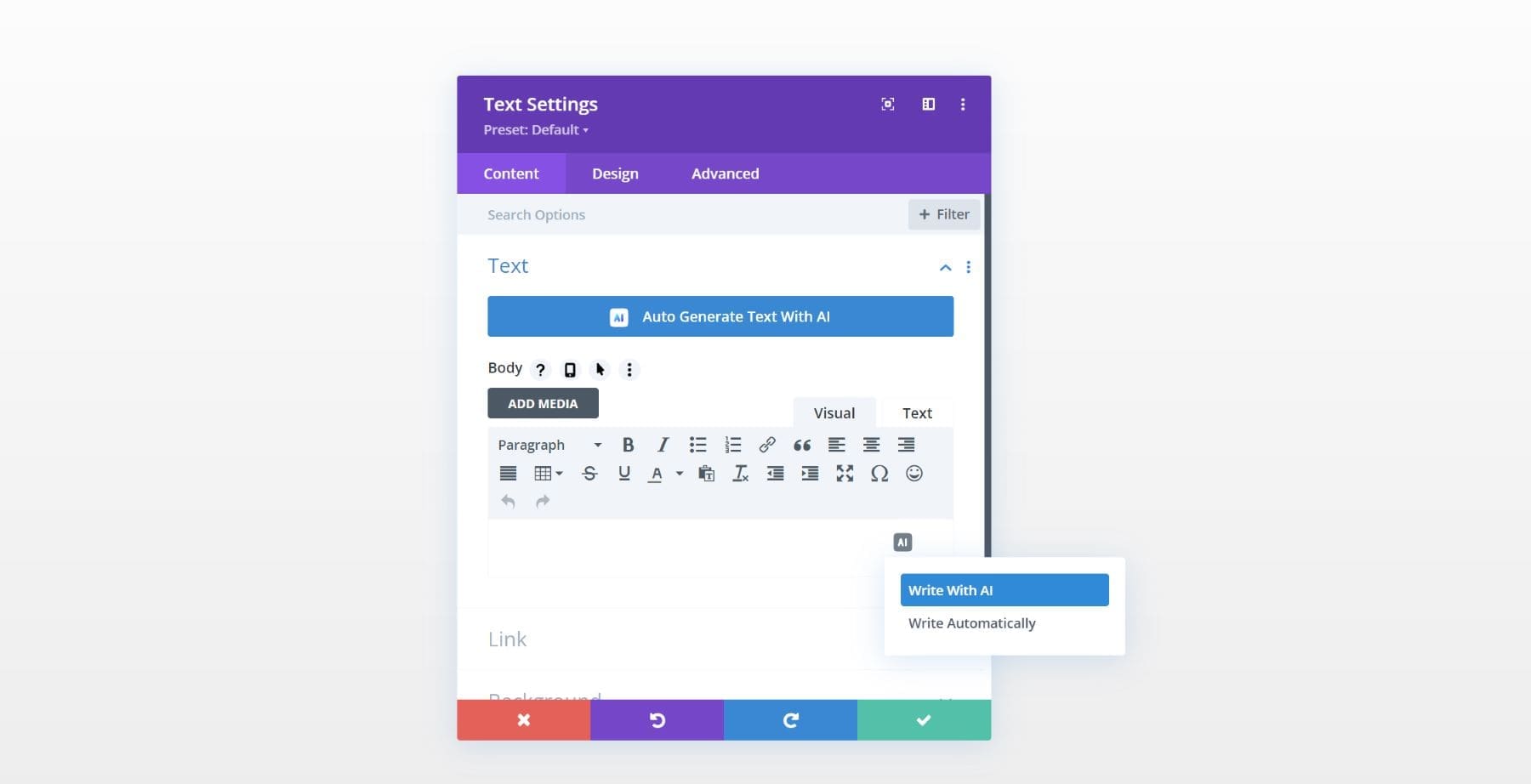
If you want more control over the content that is generated, you’ll want to choose “Write with AI.” This brings up the Divi AI Text generator modal, where you can tell Divi AI exactly the kind of content you want.

Divi AI Text Generator Options
Inside the Divi AI Text generator modal, you’ll find helpful options that allow you to prompt Divi AI for more specific results. The main top 3 options include the following:
- Content Type: You can select the type of content you are writing to give Divi AI a better idea of what to generate. The content types supported include Paragraph, Title, Button, Blog Post, Social Media Post, and more.
- What are you Writing About?: This is the main text prompt area where you can describe the content you want Divi AI to generate. Also, if you are not sure what prompt to use. Let Divi AI make a suggestion! Simply click the Divi AI button inside the field to see a suggested prompt to use.
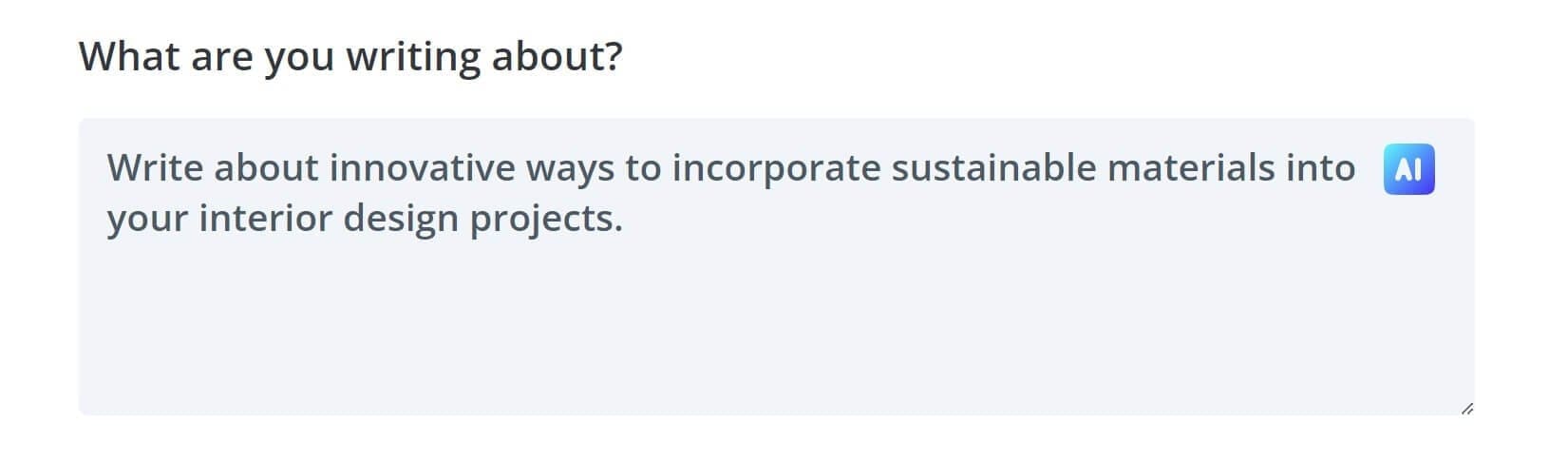
- Added Context: Because Divi AI can evaluate your existing post content when generating new text, you can choose the level of additional context you want Divi AI use to create relevant content. If you want to supply Divi AI with the entire post content as context when generating text, you can select “This Post Content” for the Added Context option. You can also choose to supply Divi AI with context limited to the section content, the module content, or you can choose to supply Divi AI with no context.

Additional “Guide Me” Options
Under the Guide Me toggle options, you’ll find even more granular options for generating text with AI. This options allow you to select the following prompts:
- Tone of Voice – This is great for branding. Tell Divi AI what tone of voice to use when writing the content.
- Must Use Keywords – This allows you to add all the keywords you want to be included in the content that is generated. This is great
- for SEO, giving you a jump-start on optimizing content with keywords that help you rank higher in search results.
- Content Length – This specifies how long or short you want the content to be.
- Language – Here you can the language you want Divi AI to write in. Divi can write in over 26 languages.

Example Use Case: Writing a Blog Post
For a example, let’s say we want to write content for a blog post. Using the Divi AI text generator, I could add the following options:
- Content Type: Blog Post
- What are you Writing About?: “Write a blog post on the most popular interior design styles”
- Added Context: no context
- Tone of Voice: Informative
- Must Use Keywords: “interior design, minimalist design, interior design styles, contemporary”
- Content Length: about 1000 words

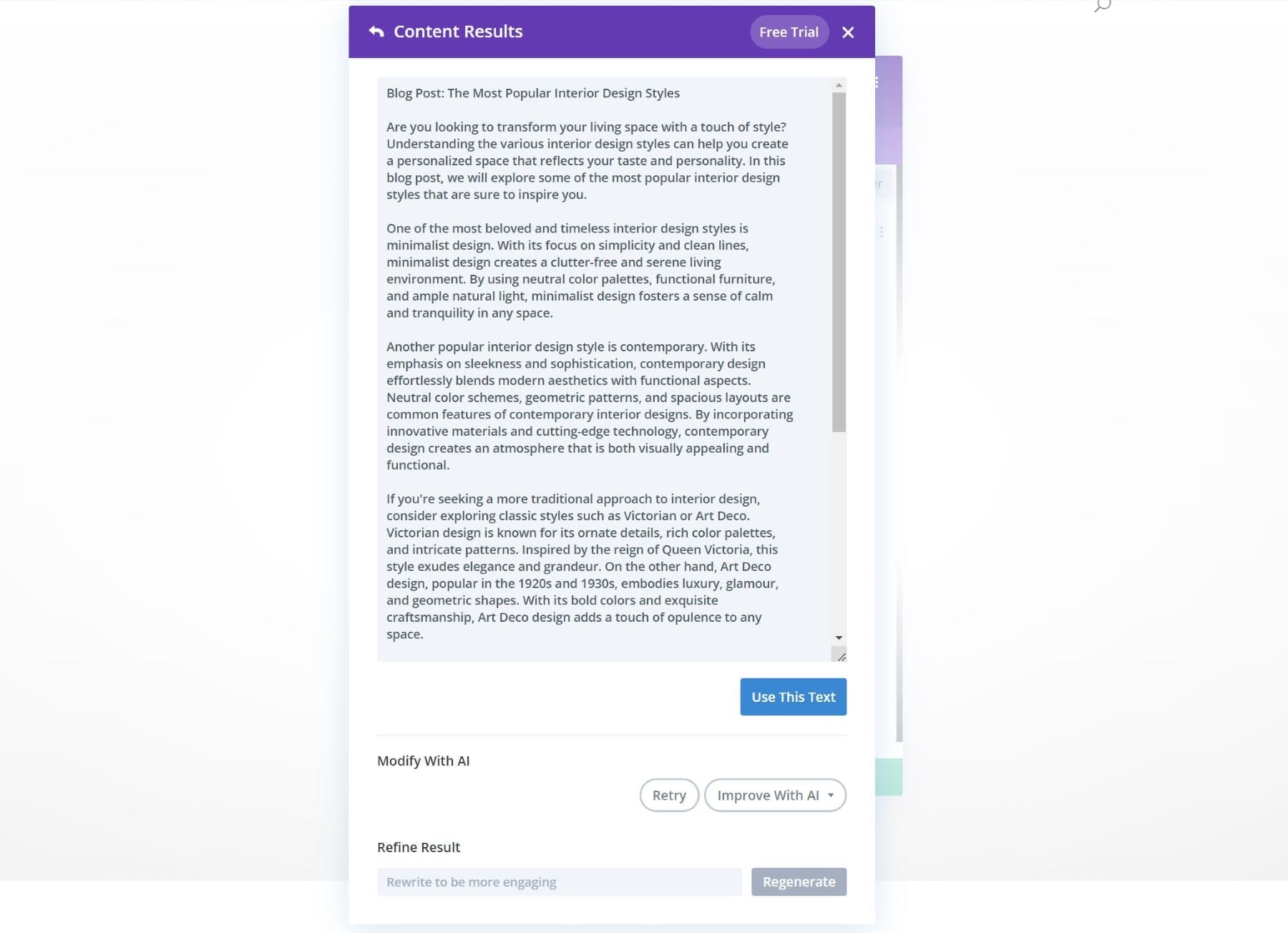
Revising and Editing Your Text with AI Quick Actions
Divi AI has a ton of handy built-in options for improving your content. To do this, hover over the text input field with the text you want to revise, and click the Divi AI button.
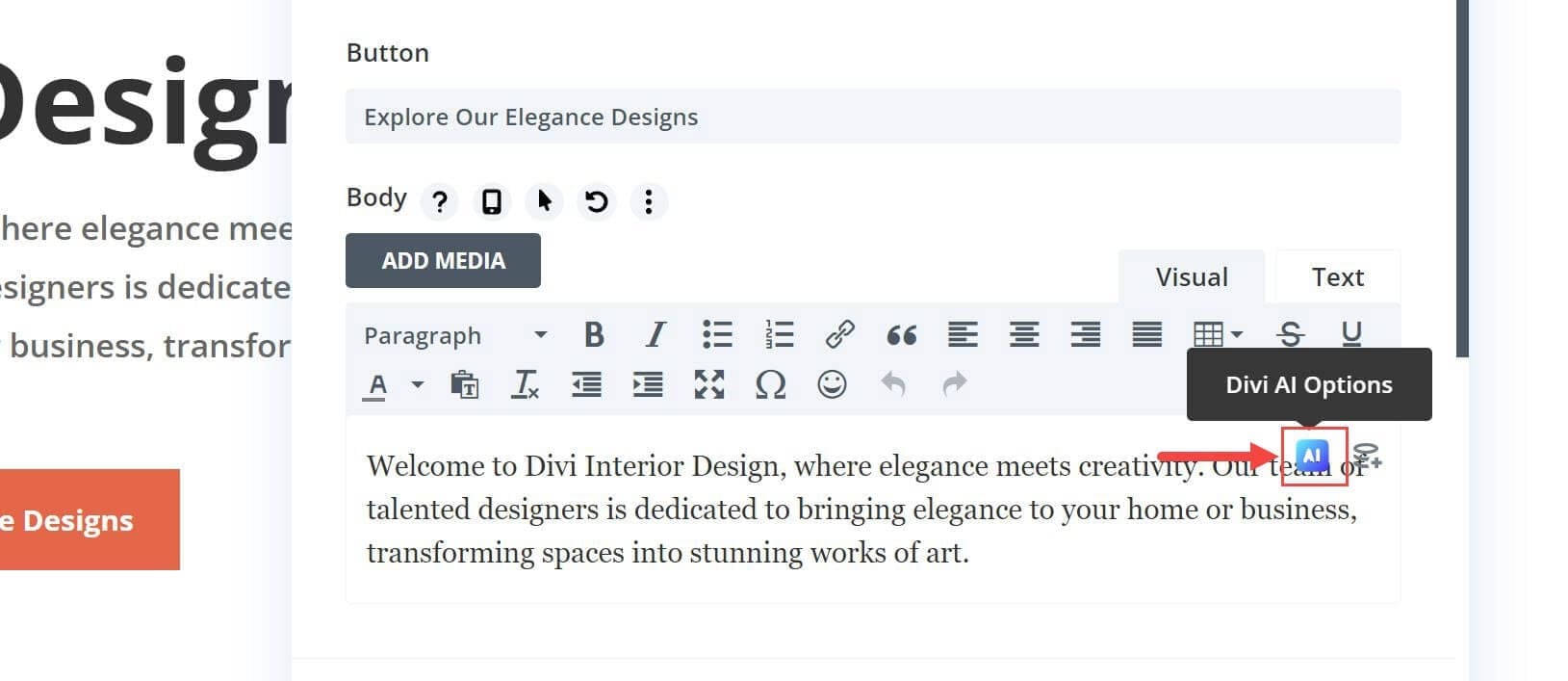
With a click of a button, you can fix grammatical mistakes and make content shorter, more engaging, targeted to experts, and more. This will allow you to edit and improve your copy like a pro!
That’s it!
Divi AI is a beast of an AI assistant for designing Divi posts. And the more you use Divi AI for your posts, the better it gets. We hope this guide has helped you understand the true potential of Divi AI. And we hope it will help you creating amazing content for your own posts.
Use Divi to build your website?
The Divi Builder on Bizzle is a configured for Authors and blog posts and does not have all the features of Divi, but with a website on CU2 Network you’ll be able to use the full power of Divi for free!