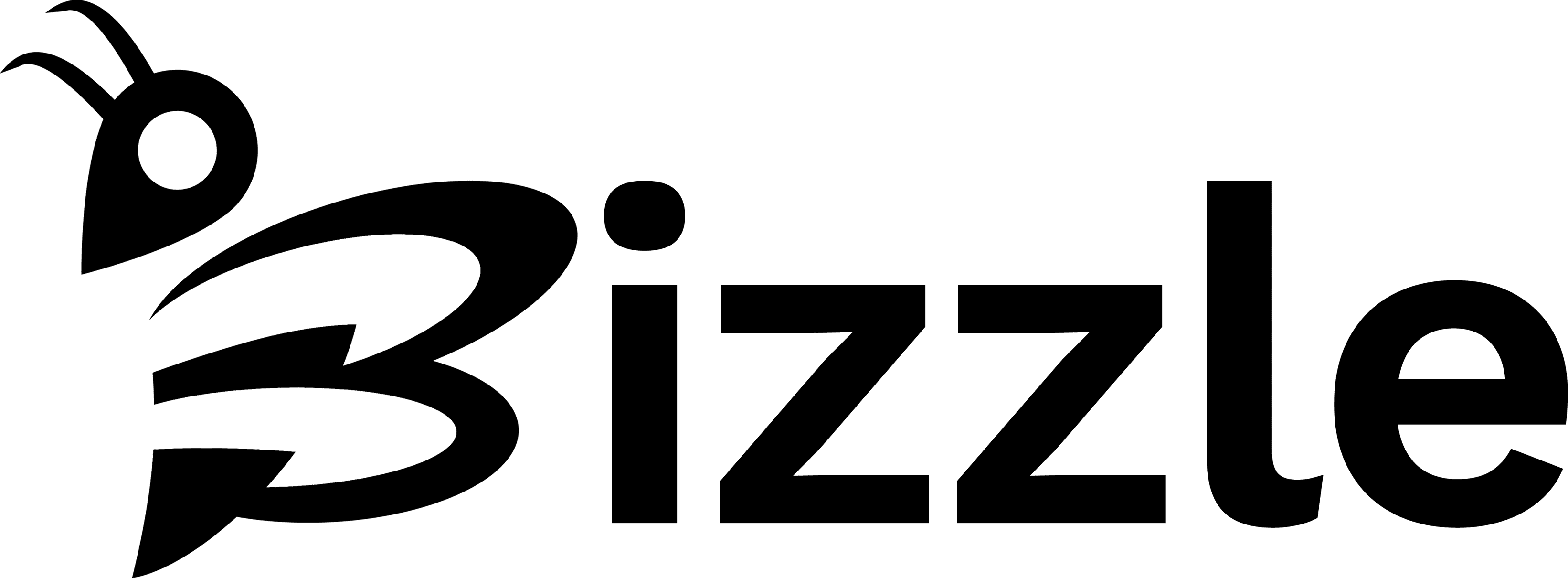When you create a post on Bizzle you will have a little bit more options than your regular WordPress editor. On this page we going to tell you a bit more about the Extra Options to elevate your posts.
An Overview Of Post Formats
Bizzle supports all major post formats, giving you a wonderful variation of displaying your posts. When you write a blog post, you will notice a box in the post sidebar settings, labelled “Format.” Within this box are the 6 format options. Choosing “Standard” will result in a normally-formatted blog post, while each of the other options has a unique design associated with their format type. The “Standard” format is the most common one to use.
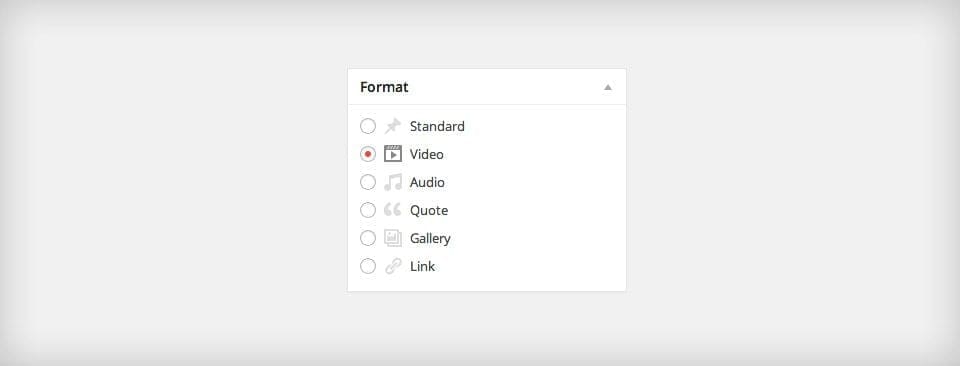
Using The Video Post Format
For posts using the Video Post Format, a video is placed at the top of the post. Additionally, the post’s Featured Image will be replaced with an embedded video in post listings across the Bizzle NZ website.
*please note, that you should still use a featured image. This will be shown when the post is shared across other social media platforms.
Upon selecting the “Video” post format from within the Format options box, you will notice a new settings box has been added in the left column. There you can define your video(s) by either copy/pasting a video URL (from providers like Youtube and Vimeo) or by uploading your own HTML5 video via the Media Library.

Using The Quote Post Format
Applying the Quote Post Format to a post will display a stylized quote at the top of your post. The stylized quote will also replace the post’s Featured Image on all index pages.
*please note, that you should still use a featured image. This will be shown when the post is shared across other social media platforms.
Upon selecting the Quote Post Format from within the Format options box, you will notice a new settings box has been added. You can use the options provided there to define a quote for the post.
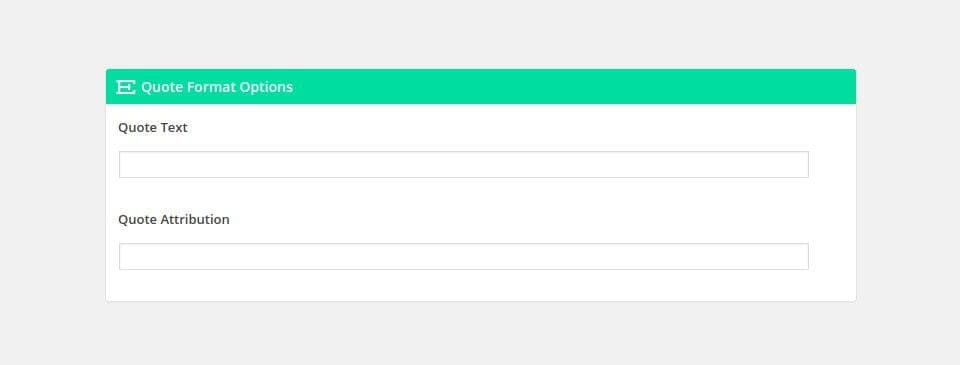
Using The Gallery Post Format
An image gallery is displayed at the top of the post content when you apply the Gallery Post Format to a post. A gallery slider will replace the post’s Featured Image on all index pages.
*please note, that you should still use a featured image. This will be shown when the post is shared across other social media platforms.
Upon selecting the Gallery Post Format from within the Format options box, you will notice a new settings box has been added. You can use the options provided there to define your gallery images for the post.

Applying the Link Post Format to a post will display a stylized link at the top of your post. The stylized link will also replace the post’s Featured Image on all index pages.
*please note, that you should still use a featured image. This will be shown when the post is shared across other social media platforms.
Upon selecting the Link Post Format from within the Format options box, you will notice a new settings box has been added. You can use the options provided there to define a link for the post.
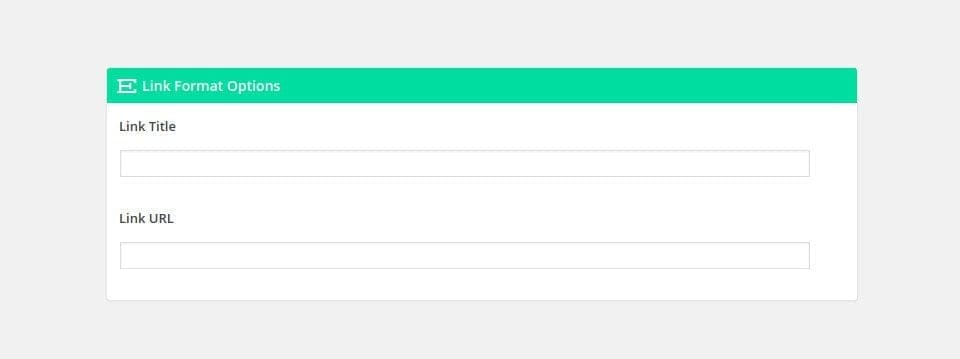
Ratings & Reviews
No mather what post format you use, you can always utilise the review and rating settings.