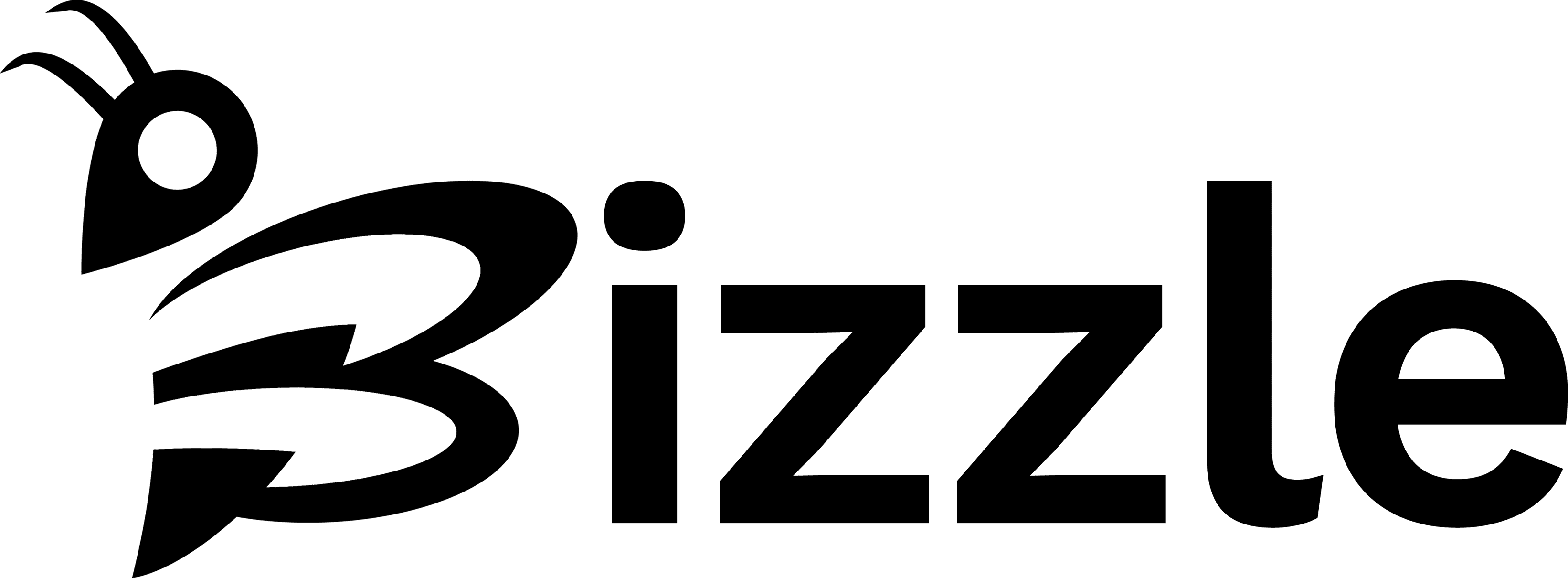Below is a step-by-step tutorial for Authors with a Blogger membership on bizzle.nz to create a post using the Classic Editor:
Step 1:
Log in to Bizzle NZ Dashboard
Navigate to https://bizzle.nz/wp-admin and log in with your user credentials (You need an active Blogger membership).
Step 2:
Access the “Posts” Section
After logging in, you’ll be redirected to the Dashboard. On the left-hand side menu, click on “Posts”.
Step 3:
Click on “Add New”
Once you’re in the “Posts” section, click on “Add New” to start creating a new post.
Step 4:
Enter Title and Content
You’ll now be taken to the Classic Editor screen. Enter the title of your post in the designated field at the top. Then, you can start writing your post content in the main text area below.
Step 5:
Formatting Your Content
Step 6:
Adding Media
Step 7:
Categories and Tags
Step 8:
Featured Image
Step 9:
Preview and Publish
Step 10:
Save Drafts
That’s it! You’ve successfully created a post using the Classic Editor on Bizzle’s NZ blog marketing platform. You can continue to create new posts following the same process whenever you have content to share.
If you know WordPress or have used it before, then this would be very familiar. If not, click on the button below to learn how to use the Classic Editor to create your post: